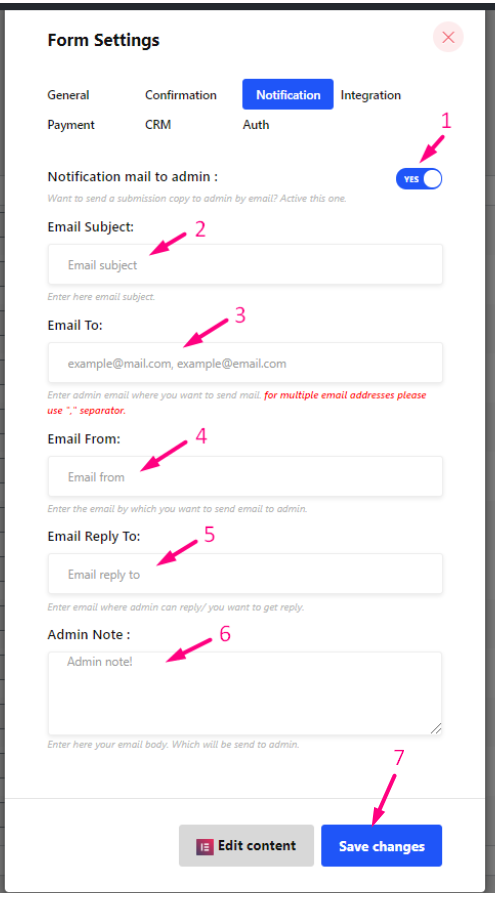Using the best form builder MetForm, you can easily set WordPress forms email notifications. Just follow the steps we have shared here.
- To Set Up Notification Emails, first Create a Form
How to Create Form #
Follow the Video Screen-cast:
Follow the Step By Step Process
Step=>1: Go to Dashboard=> Pages=> Add new=>
- Add Page Title
- Select Template Elementor Canvas
- Click on Publish
- Edit with Elementor

- Step=>2: Search For Metform=> Drag and Drop

- Step=>3: Click on the selected Icon
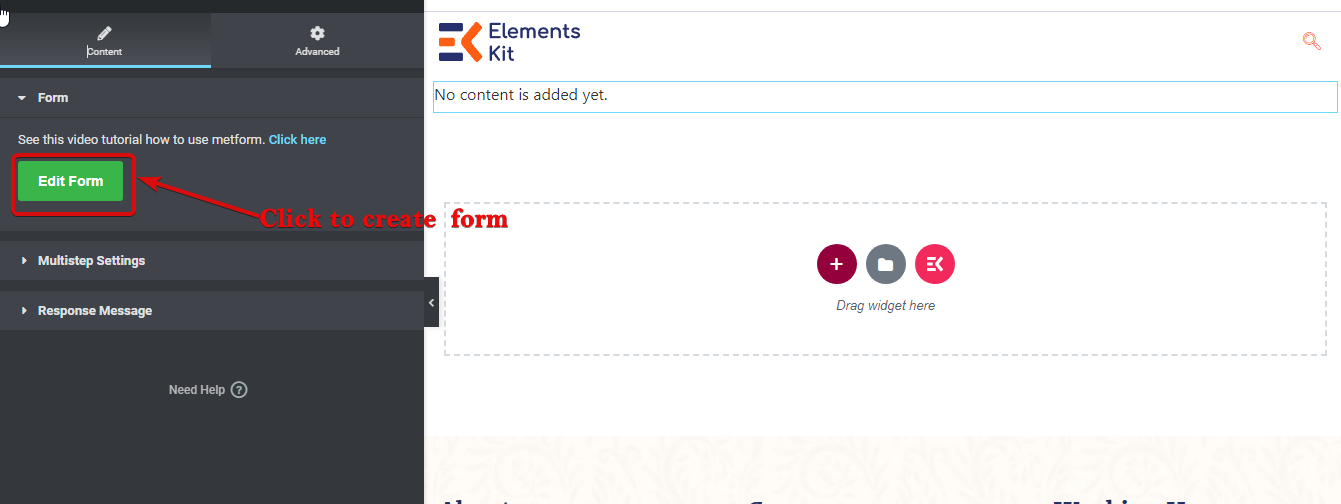
- Step=>4: Select the form option from the previously created form

- Or you can select New=> Enter your Form Name=> Click on Edit Form

- The Created Form will Appear=> Click on Form Setting

Form Setting #
Go to Form Setting=> Notification Email
Notification Email #
You can send a submission copy to the admin by email. You can also set different WordPress forms email notifications for separate Forms.
- Follow the video Screen-cast
Or follow the step-by-step Process
Step=>1: Navigate to Form Settings → Notifications
- Toggle the Notification mail to admin option: Notify admin after user submission is completed or any type of customer data is processed.
- Email Subject: Provide the subject of the email.
- Email To: Enter the admin email where you want to send mail. For multiple email addresses please use “,” separator.
- Email From: Enter the email by which you want to send an email to the admin.
- Email Reply To: Enter an email where the admin can reply or you want to get a reply.
- Admin Note: Enter here your email body, which will send to the admin.
- Save the changes.