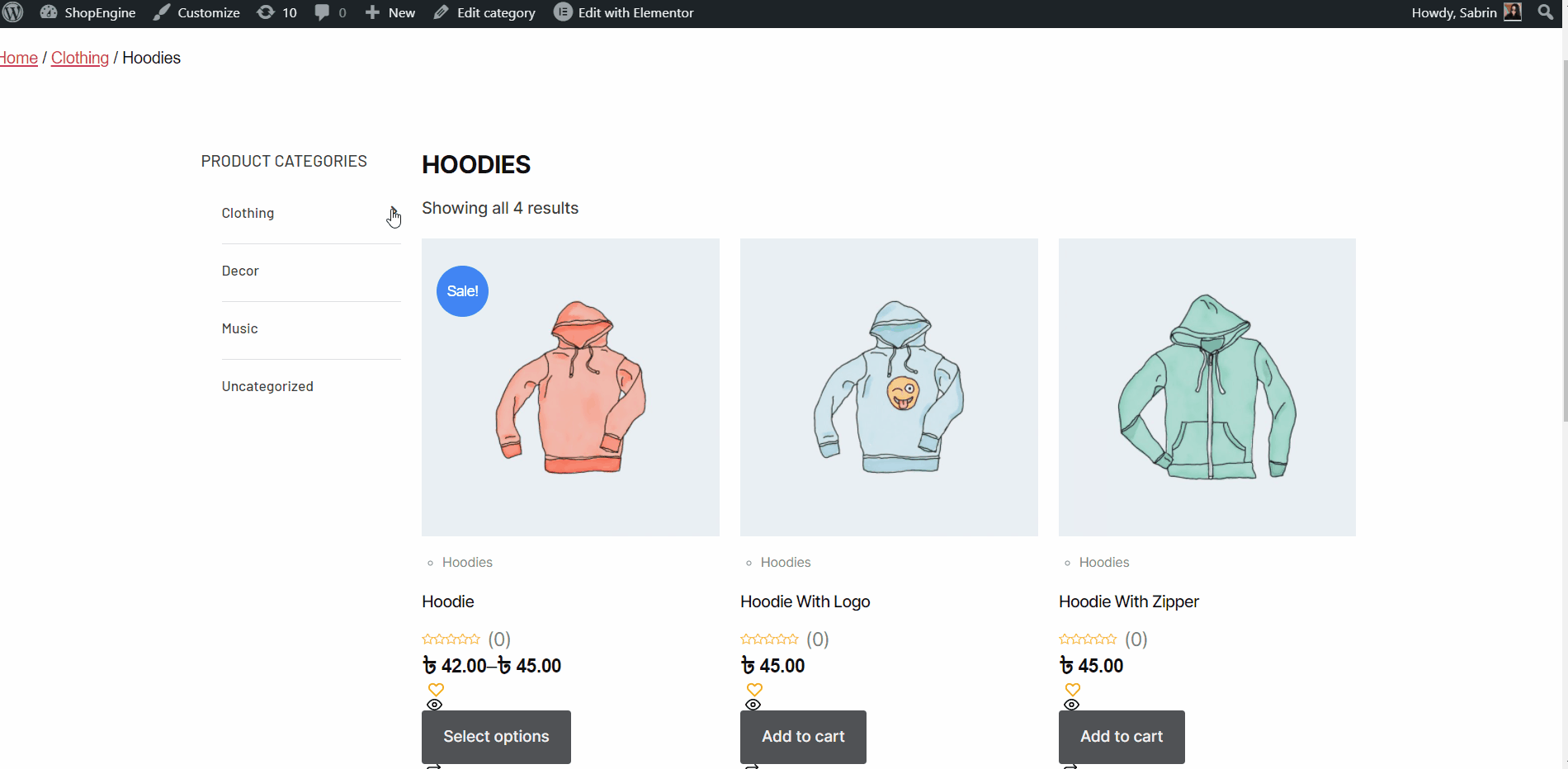How to Create a WooCommerce Archive Page with ShopEngine #
WooCommerce Archive pages are led to organizing a list of products under a specific price, category color, tag, etc. Here you will get some specified ShopEngine Archive Widgets including Category, Archive Title, Archive Count, Archive Products., Product Filters, etc. Using these widgets, you can easily arrange your Archive page in your desired way.
Just follow the step-by-step process to create & beautify your Archive page:
Step 1: Create an Archive Template #
- Navigate to ShopEngine-> Templates from your WordPress dashboard.
- Click on the Add New button to create a new template.
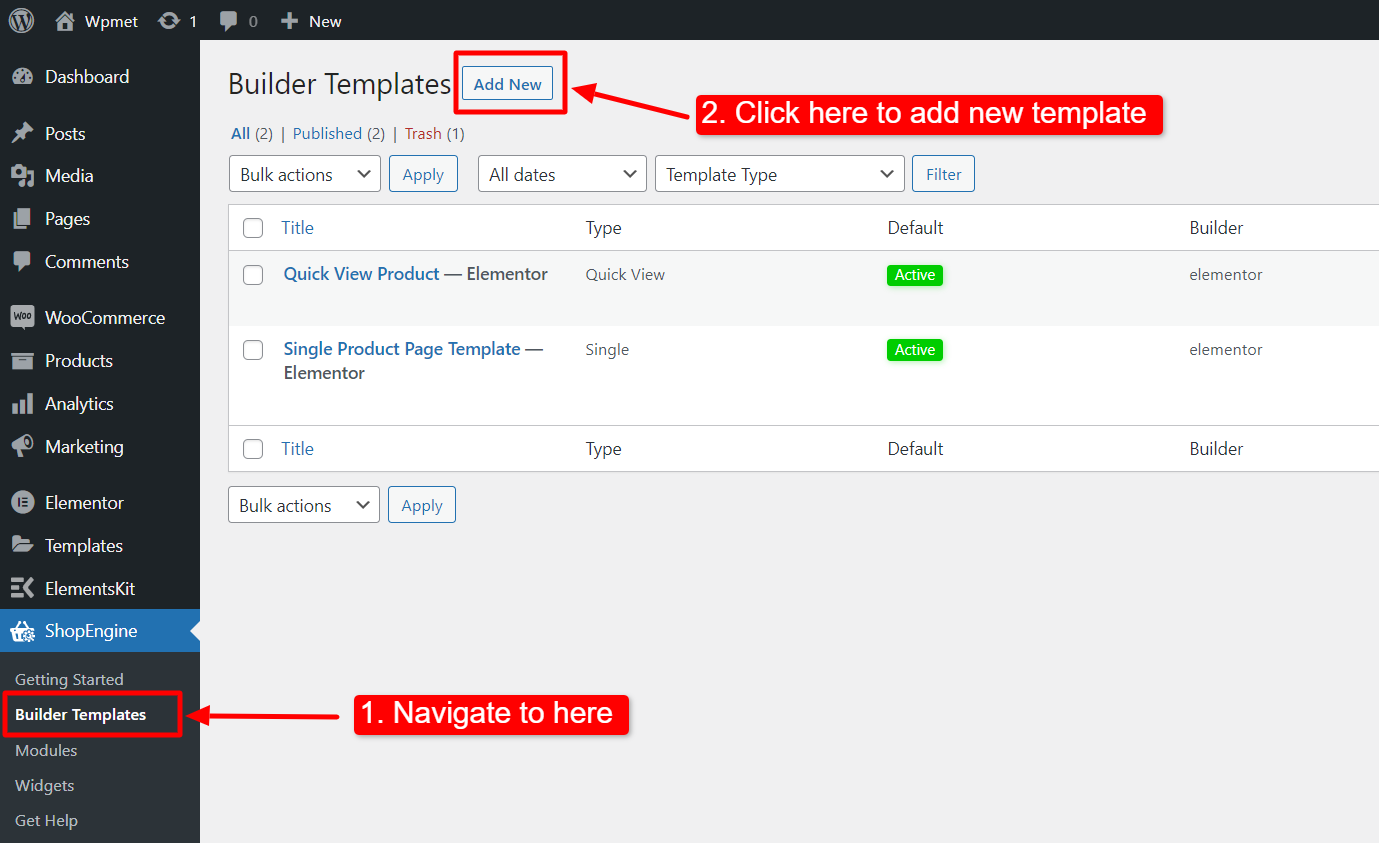
After that, an off-canvas window will show up for template settings. In the Template Settings,
- Enter a Template Name.
- Set the template Type: Archive.
- Select an Applicable Category for products. (Optional. However, if you choose a category, you have to create another template for general products as well as products of other categories).
- Enable Set Default to set the template as Default.
- Select a design from the available templates or create a design on your own using single product page widgets. We will show the template created from the scratch.
- Choose which editor you want to use for editing the template from the given options: Elementor and Gutenberg.
- Now Click on Save Changes.
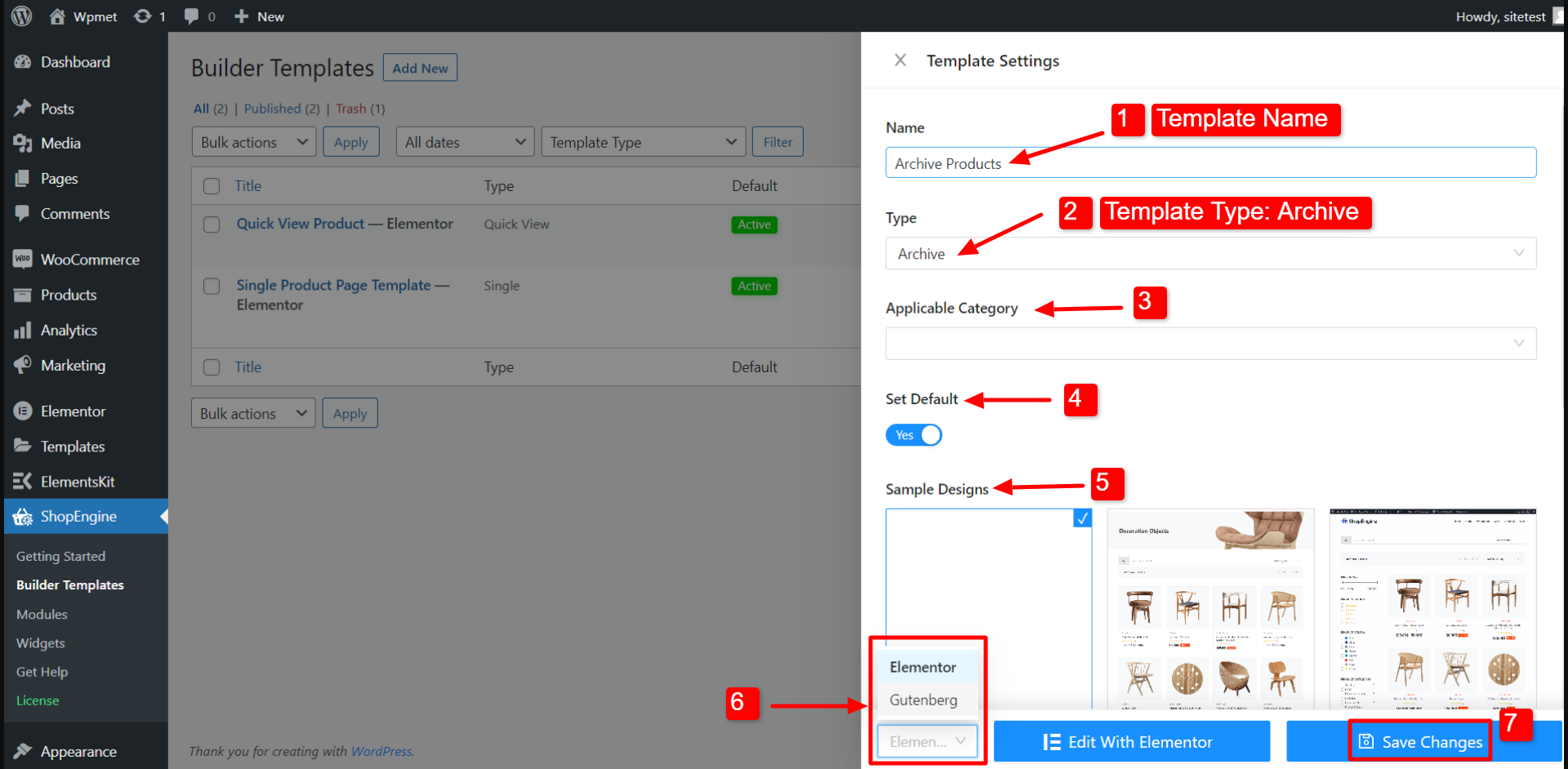
Step 2: Choose a structure #
- Choose your structure from the selected area.
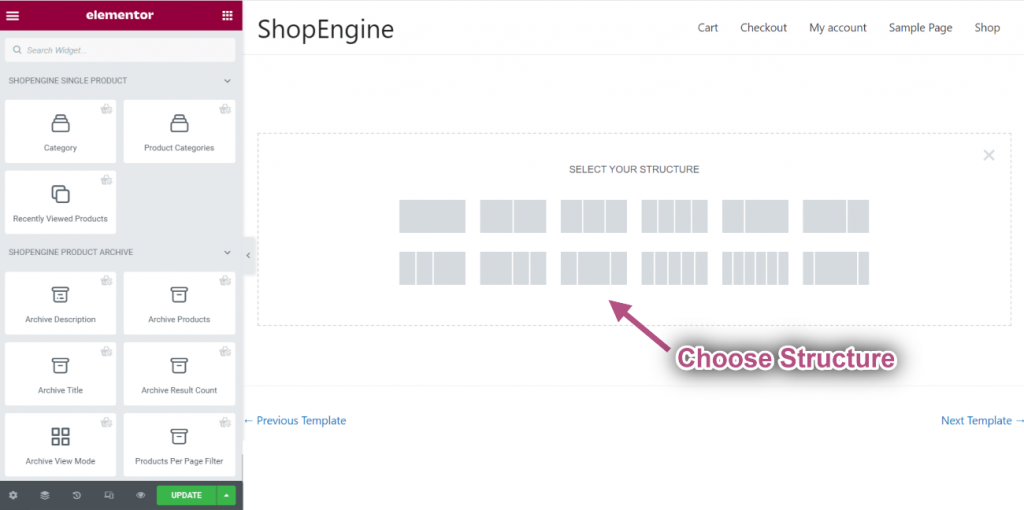
Step 3: Design your WooCommerce archive page with ShopEngine Archive Widgets #
Go to a ShopEngine Block and you can design your own. Here you will get some specified ShopEngine Archive Widgets including Category, Archive Title, Archive Count, Archive Products, etc. Let’s see how to customize them:
Now just drag the following widgets and drop them on the selected area.
- Category.
- Archive Title.
- Archive Count.
- Archive Products.
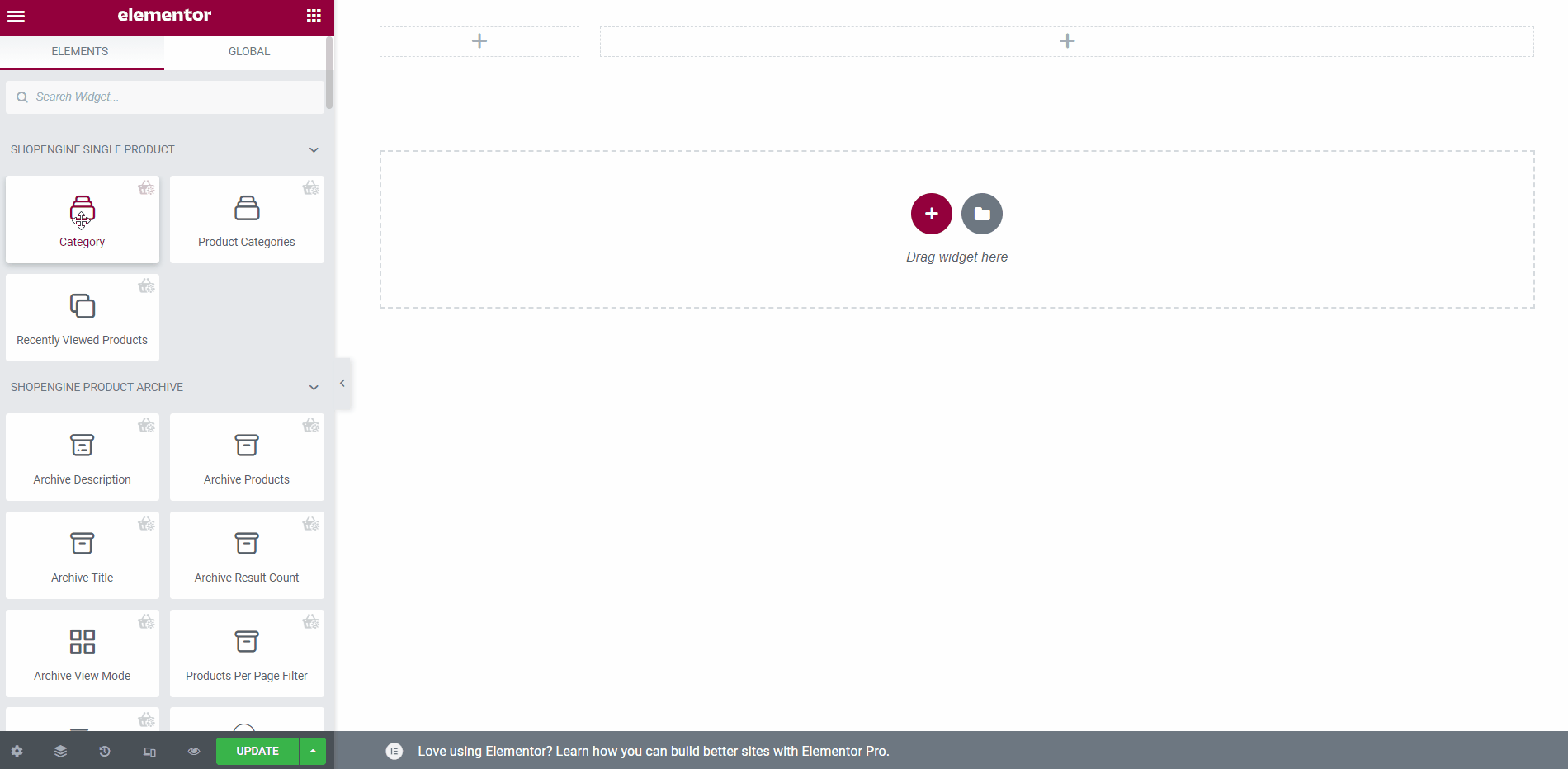
Step 4: Publish your Archive Page #
- After you’ve finished designing, click Update.
Now view the Archive Page from the front end. There you can see the Archive page you have designed and check every functionality of the page is working perfectly.