Access your WordPress dashboard => Go to Metform => Settings=> Newsletter Integration => ConvertKit => Click on the Get API to get App ID and App Secret
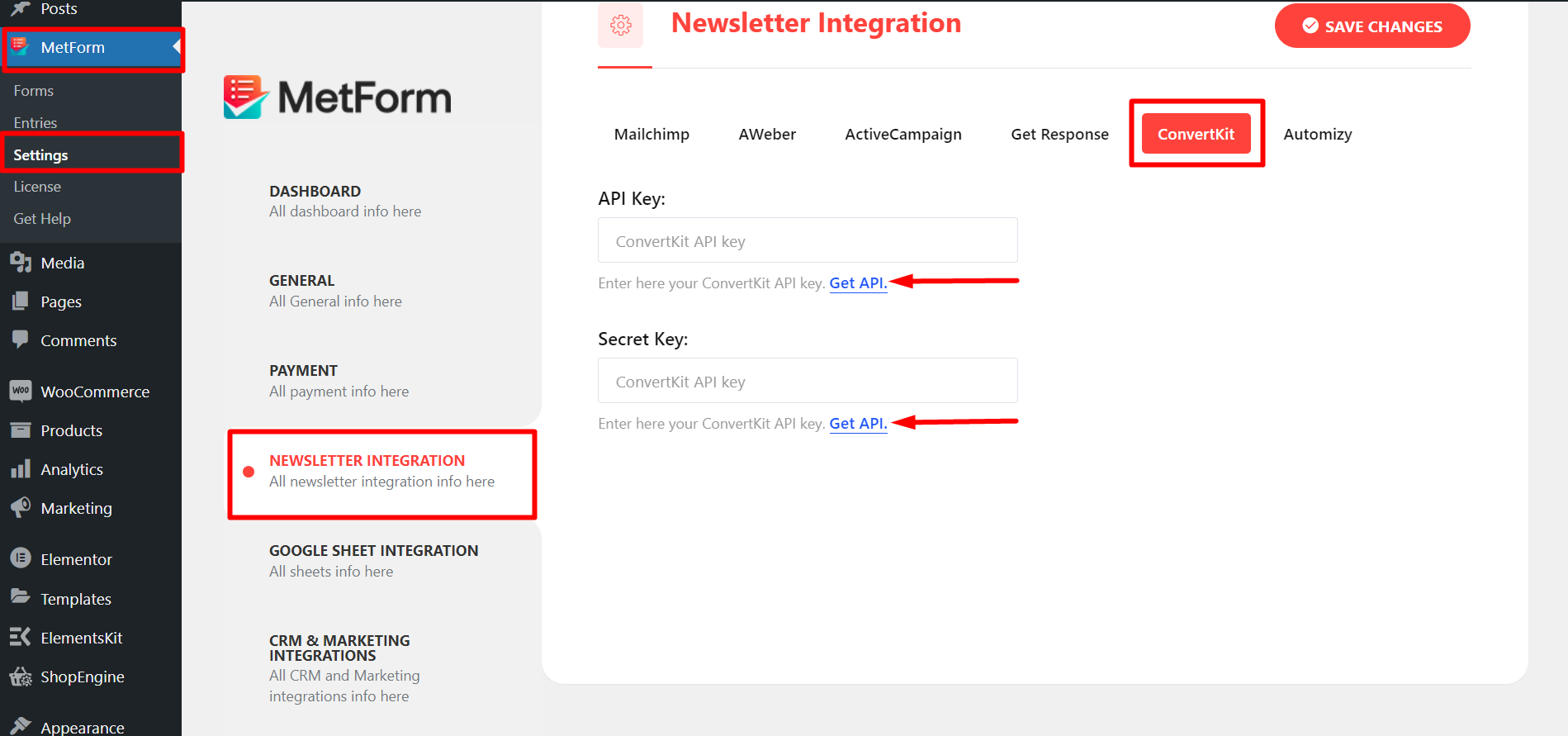
Create a CovertKit Account and Log In with your Email and Password from here
Now, Go to Account Setting
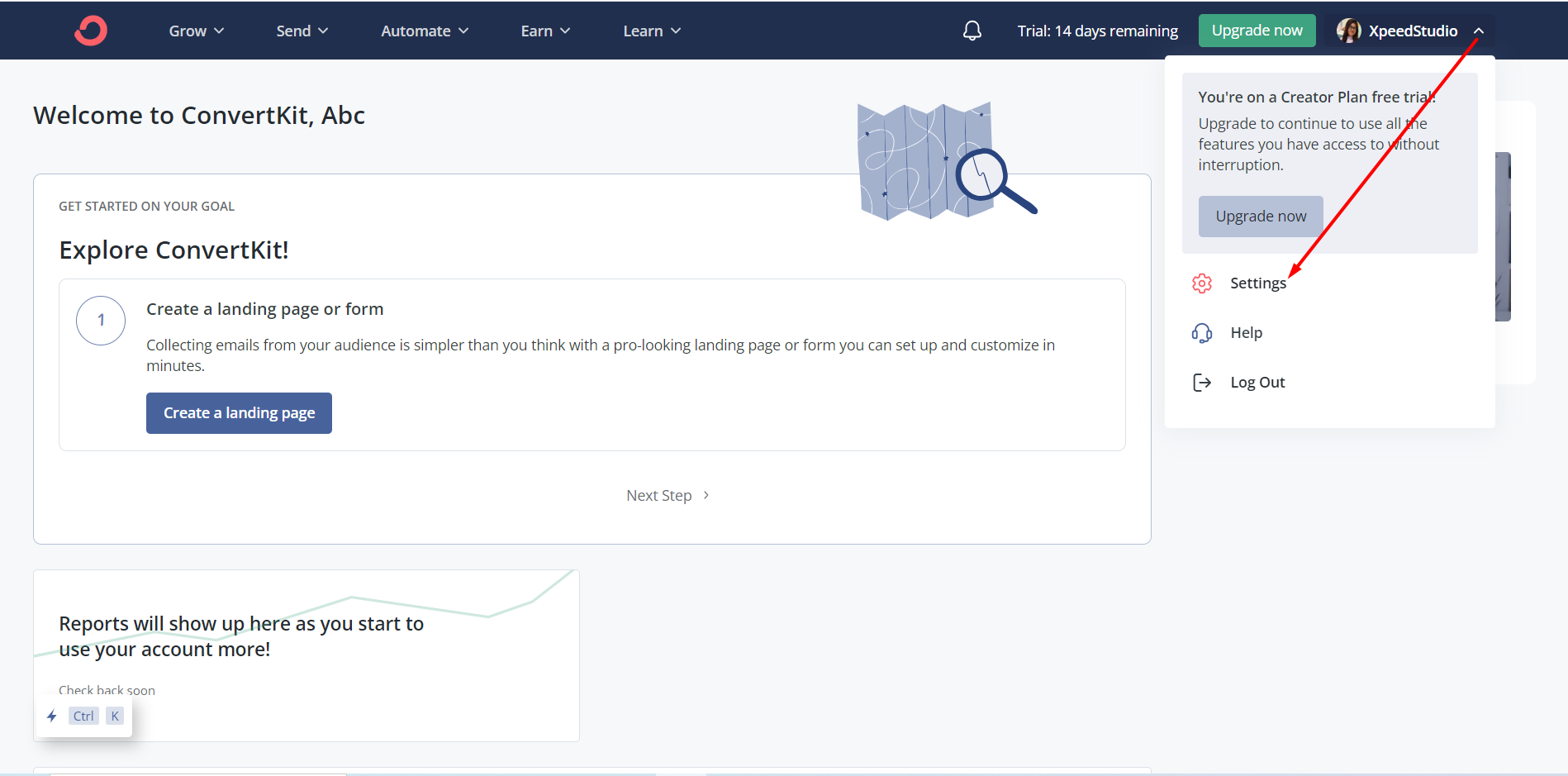
Move to Advanced section and copy the API key

Paste the keys in the fields and click save changes
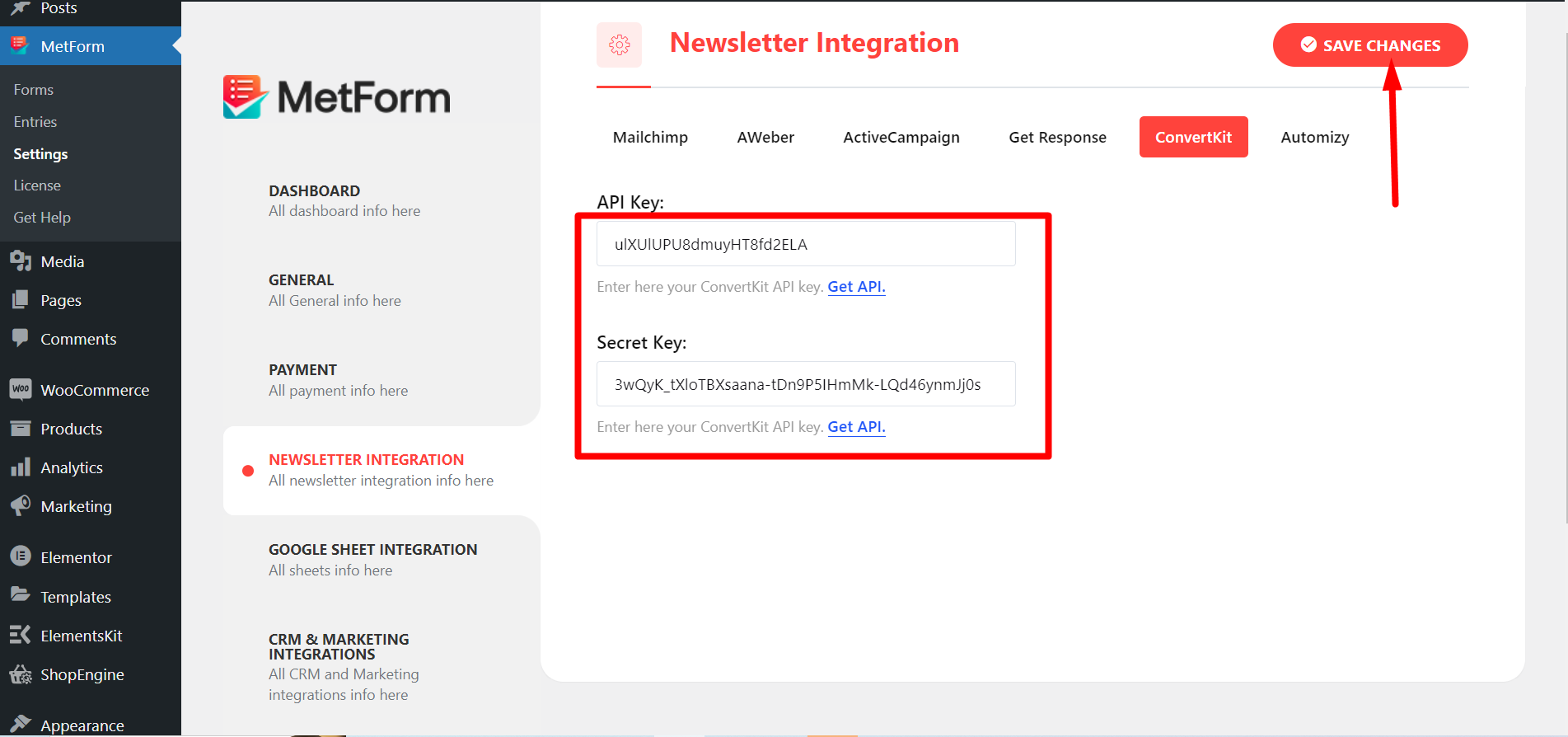
Now, from your ConvertKit account find the menu Grow => Landing Pages & Forms
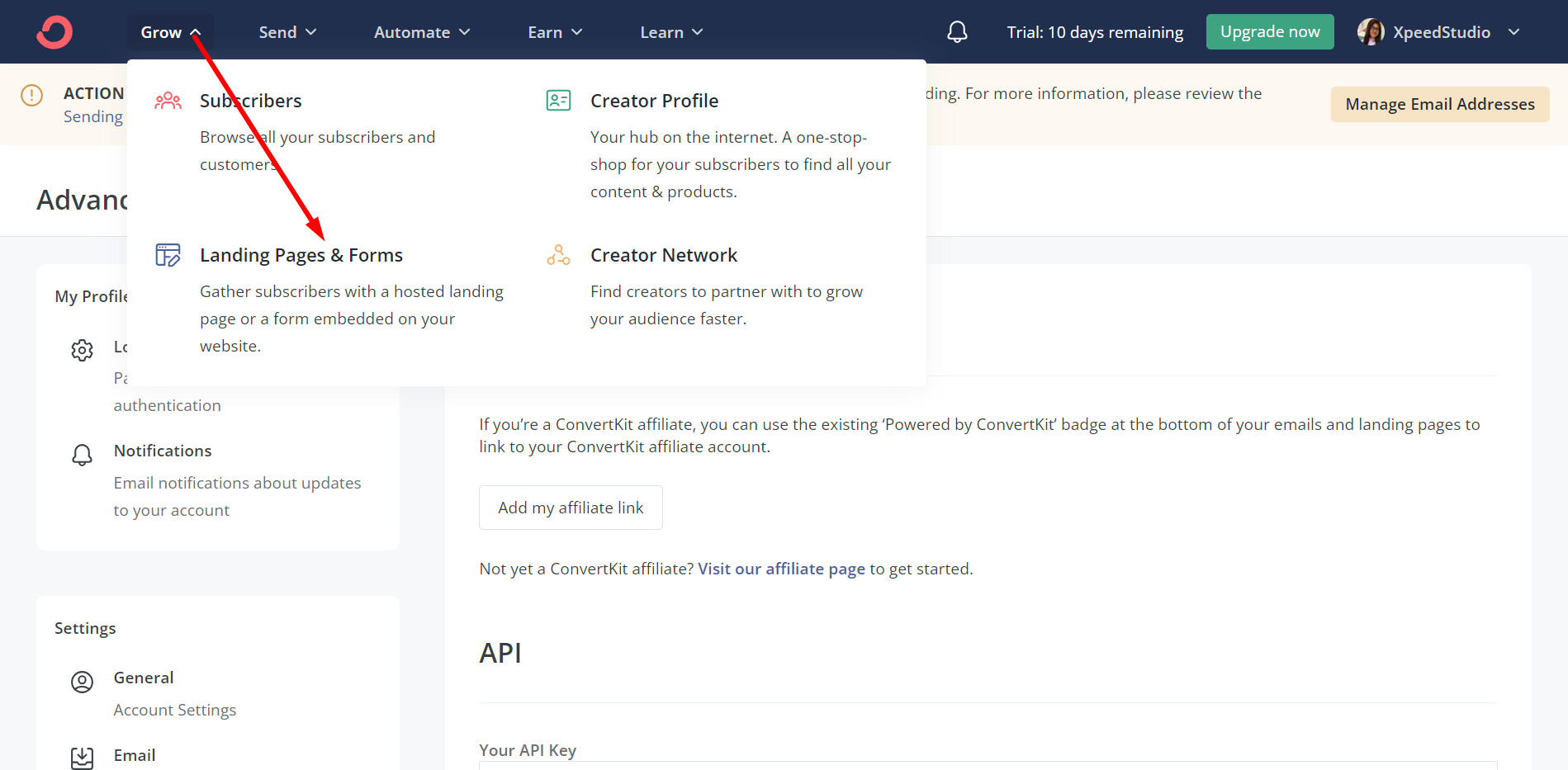
Next, click Create New to create a form. Follow the GIF below –
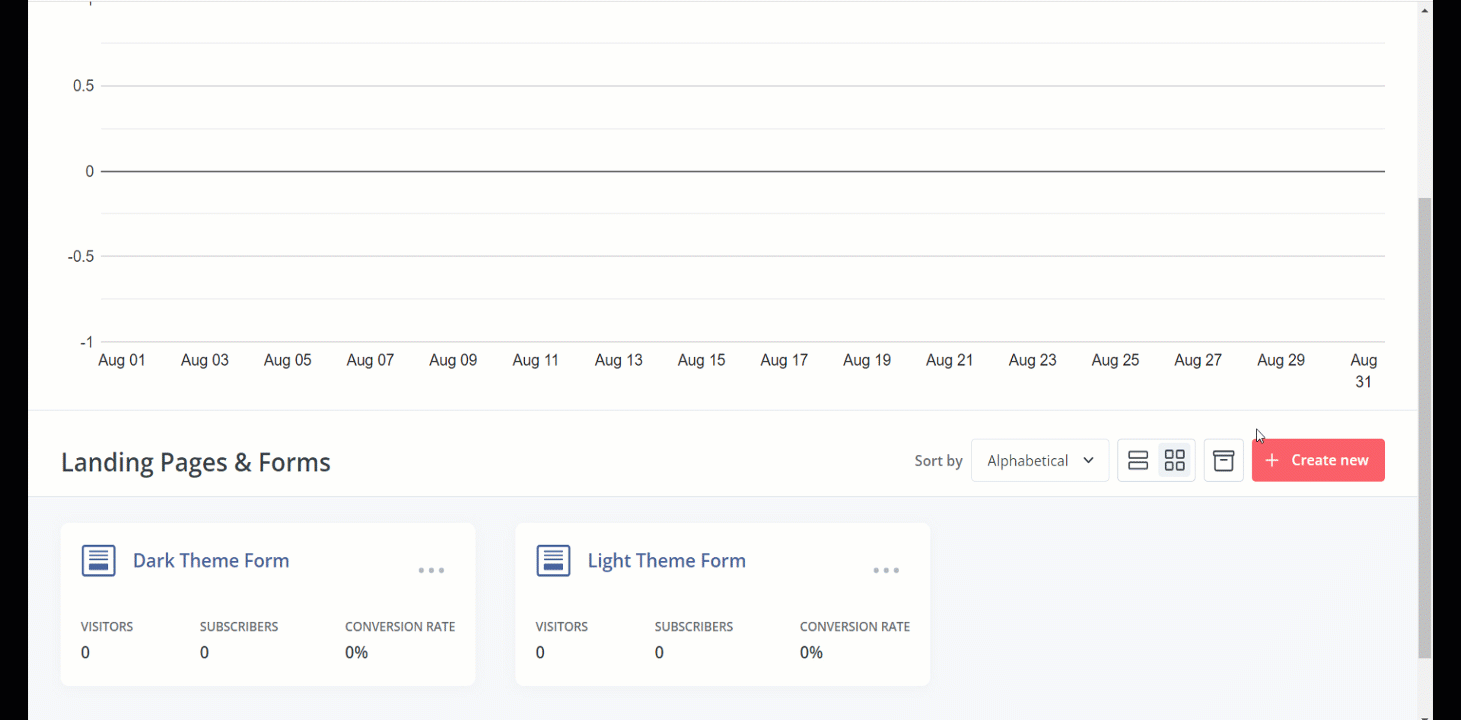
You can see the Created Form Appeared
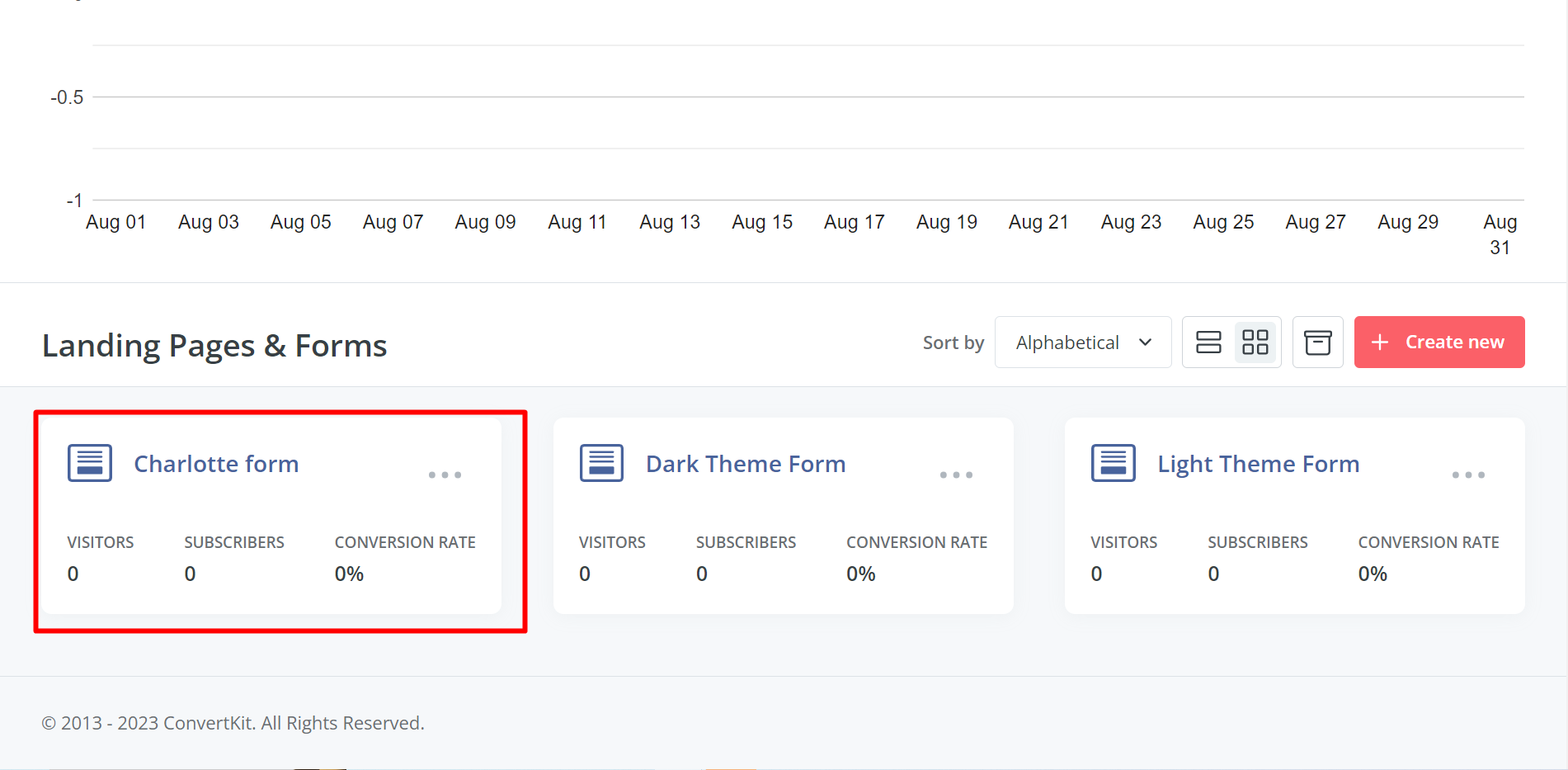
Create a Form with MetForm #
From your WordPress dashboard find Metform => Click Add New => Name the form and Press Edit form.
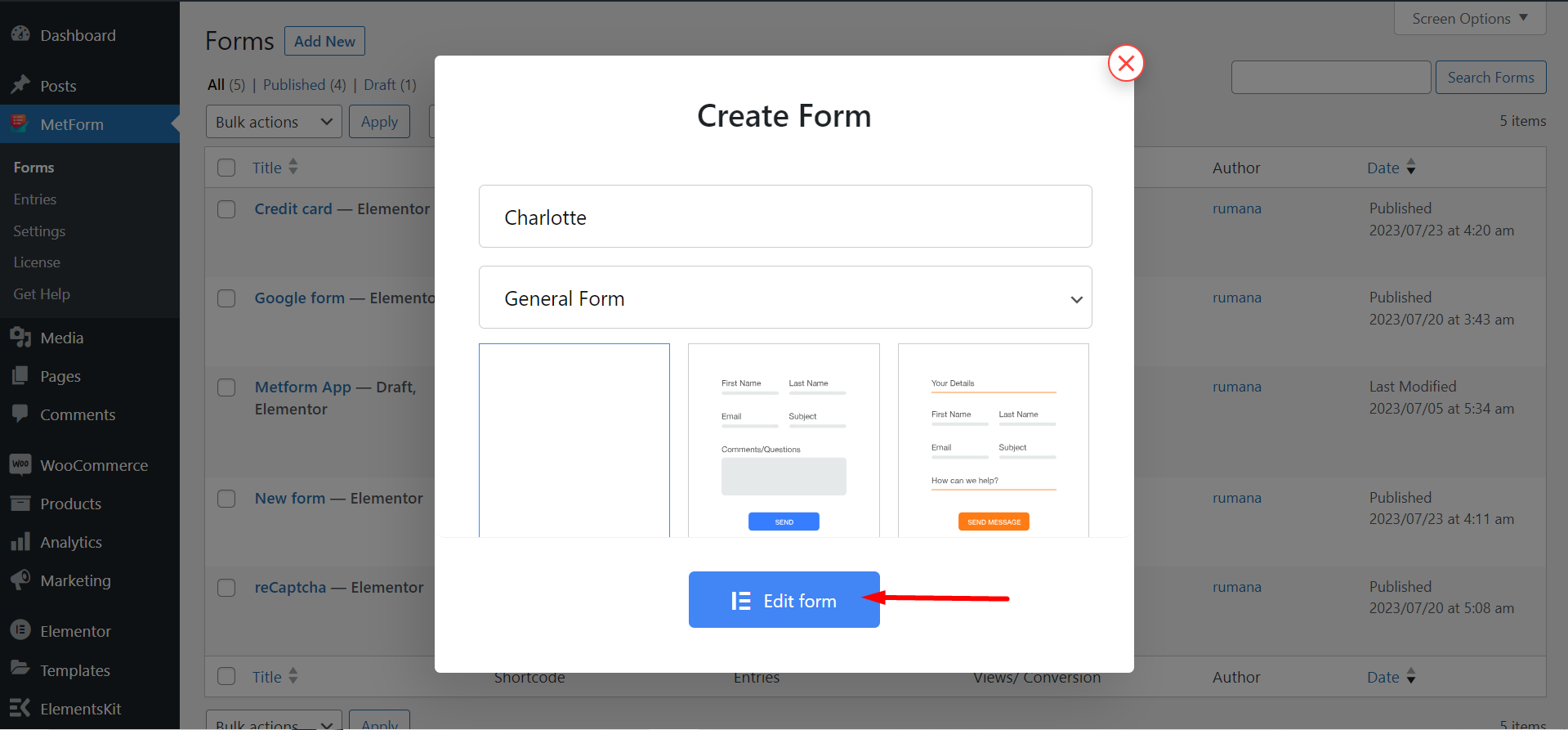
- Just Drag and Drop three Field Named: First Name(Listing), Last Name(Listing), Email
- Click on Update
- Click on Form Settings
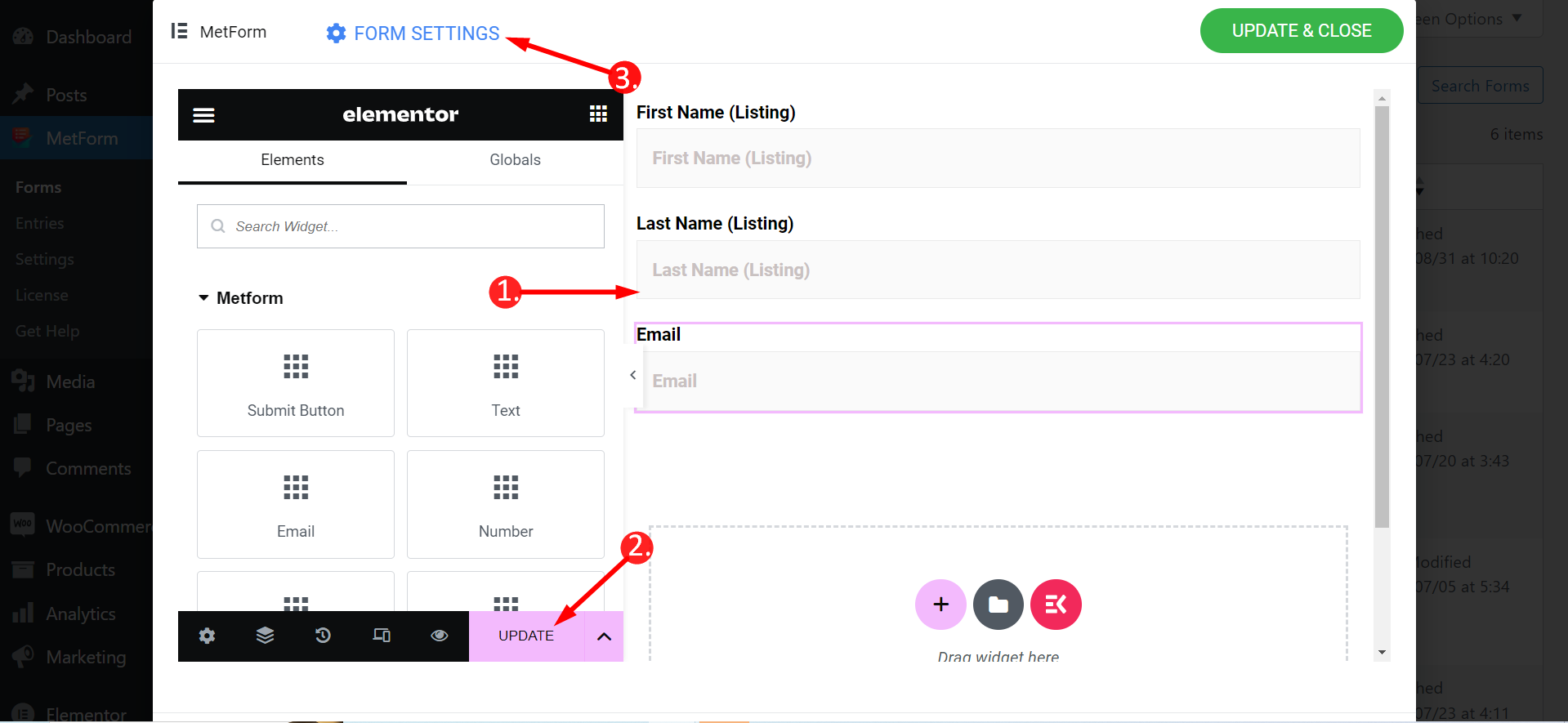
Form Setting=> Go to Integration
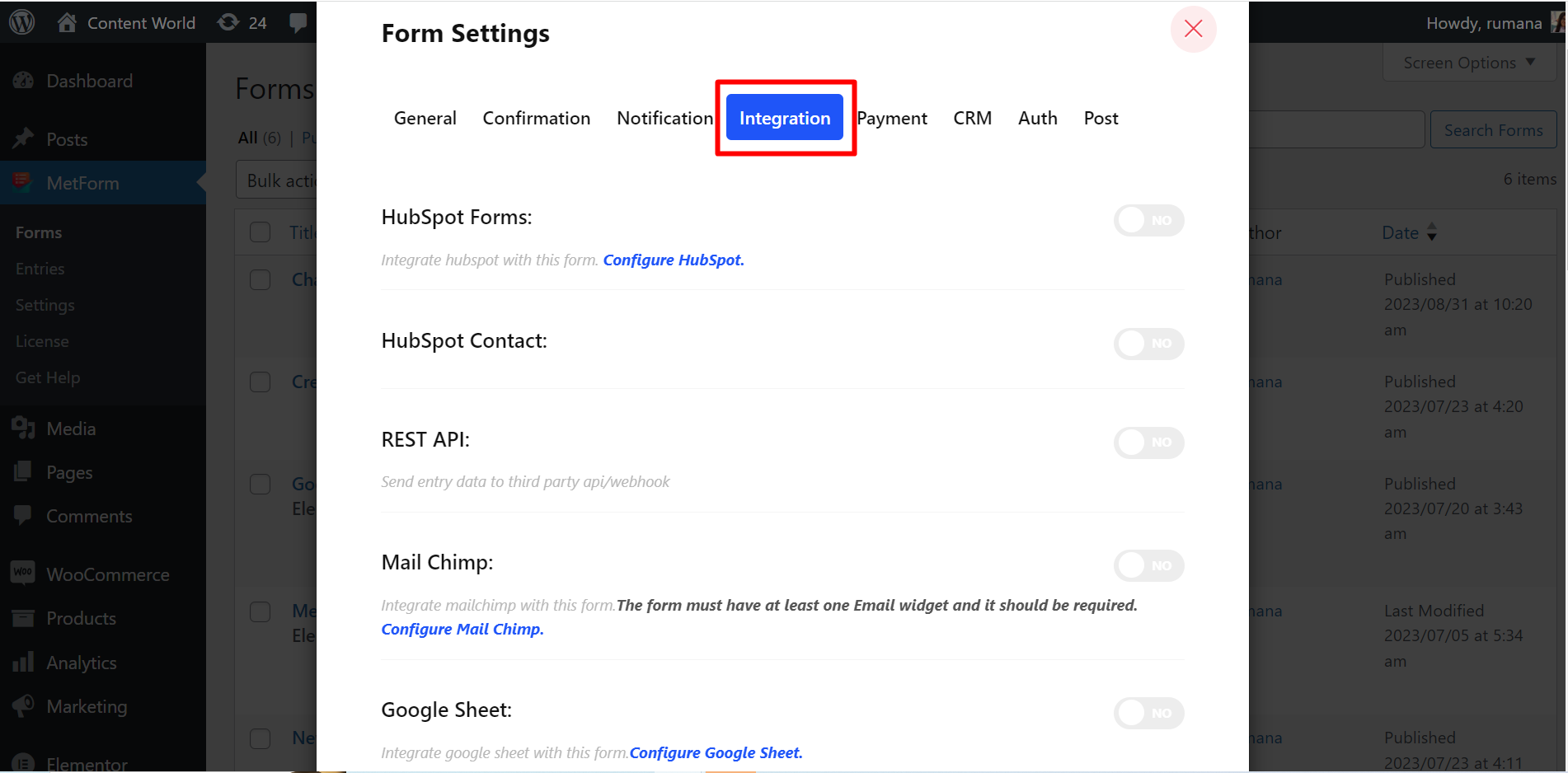
Enable ConvertKit=> Refresh=> Created form List appeared Here
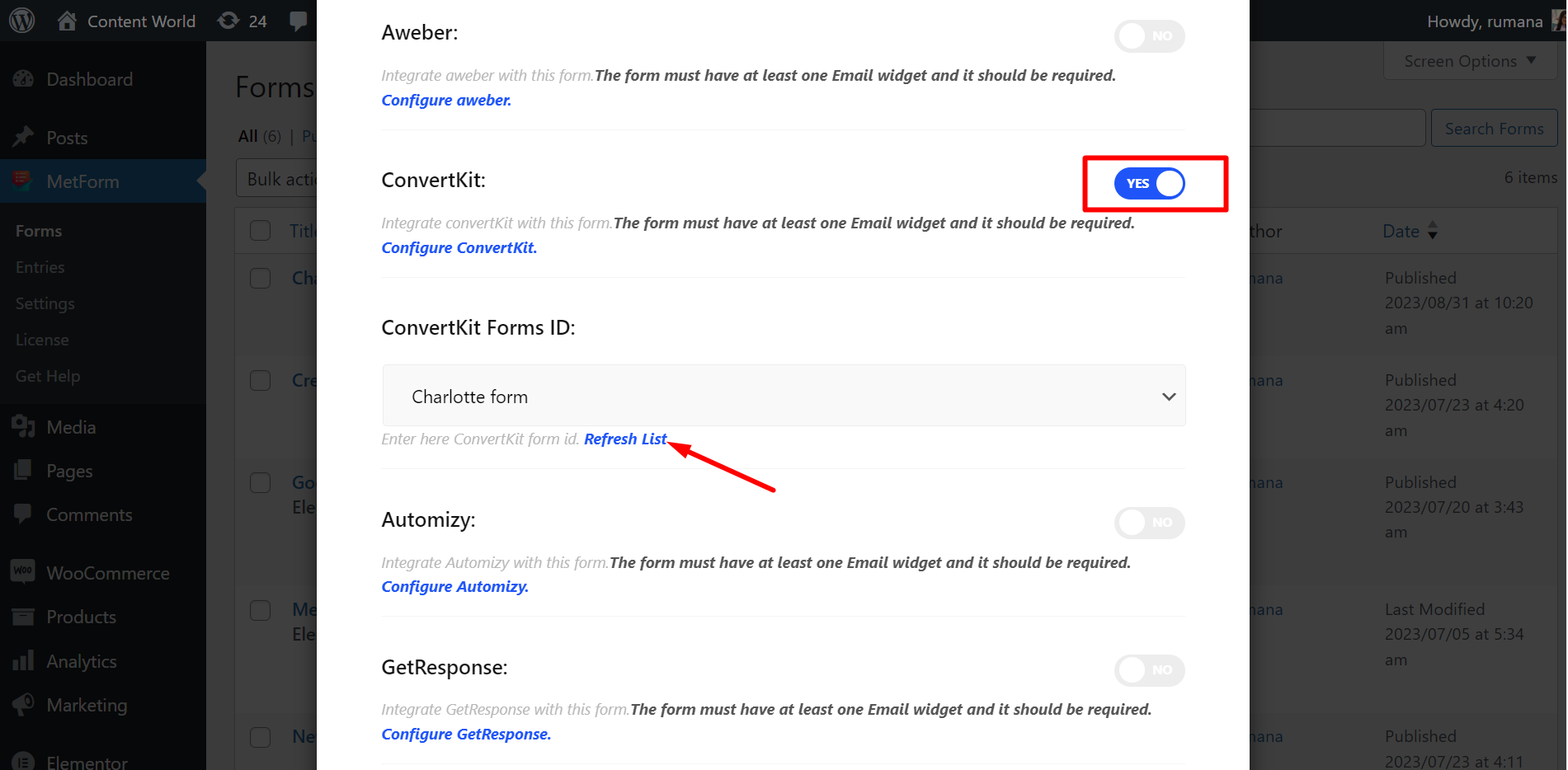
- Go to Site => Fill the Form and Click on Submit Button
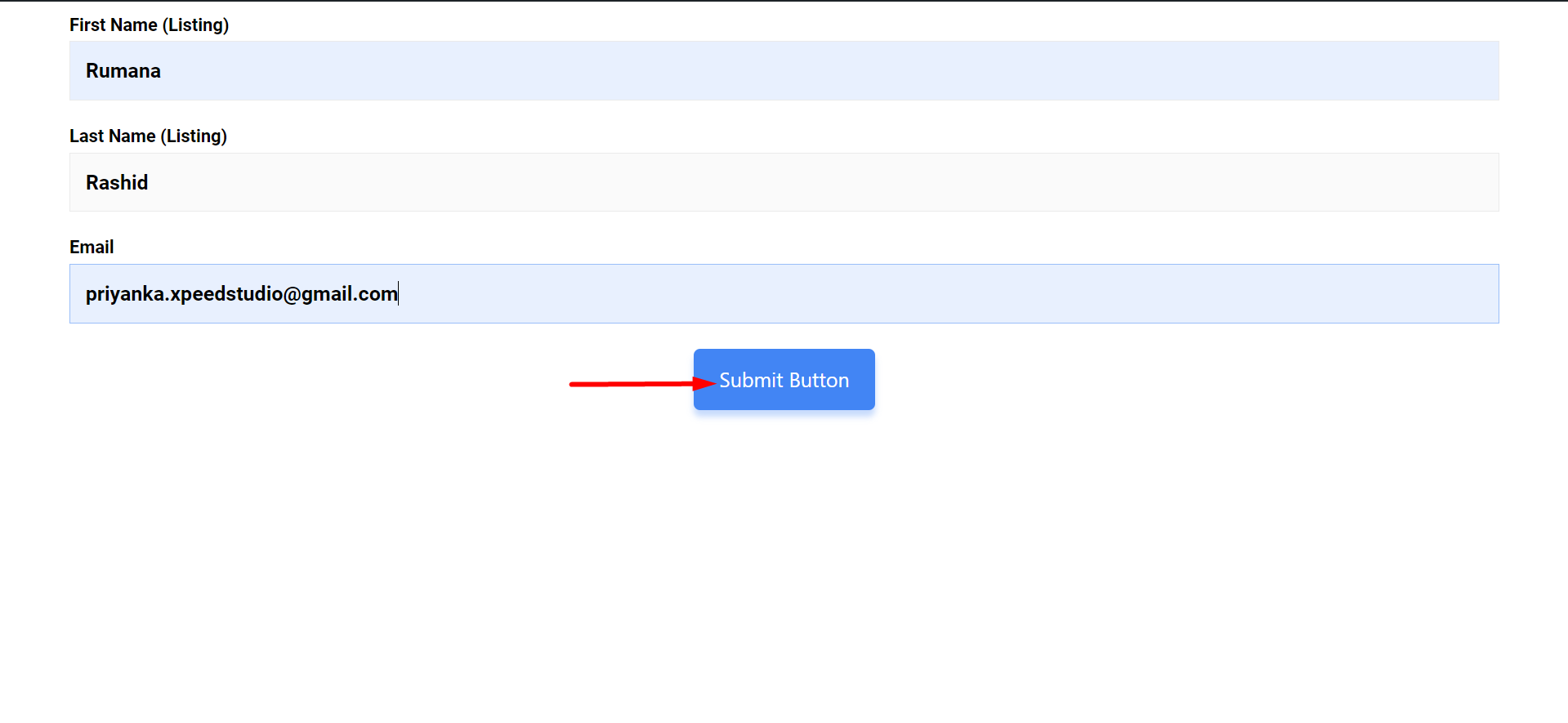
Again, from your ConvertKit account => Go to menu Grow => Click Subscribers
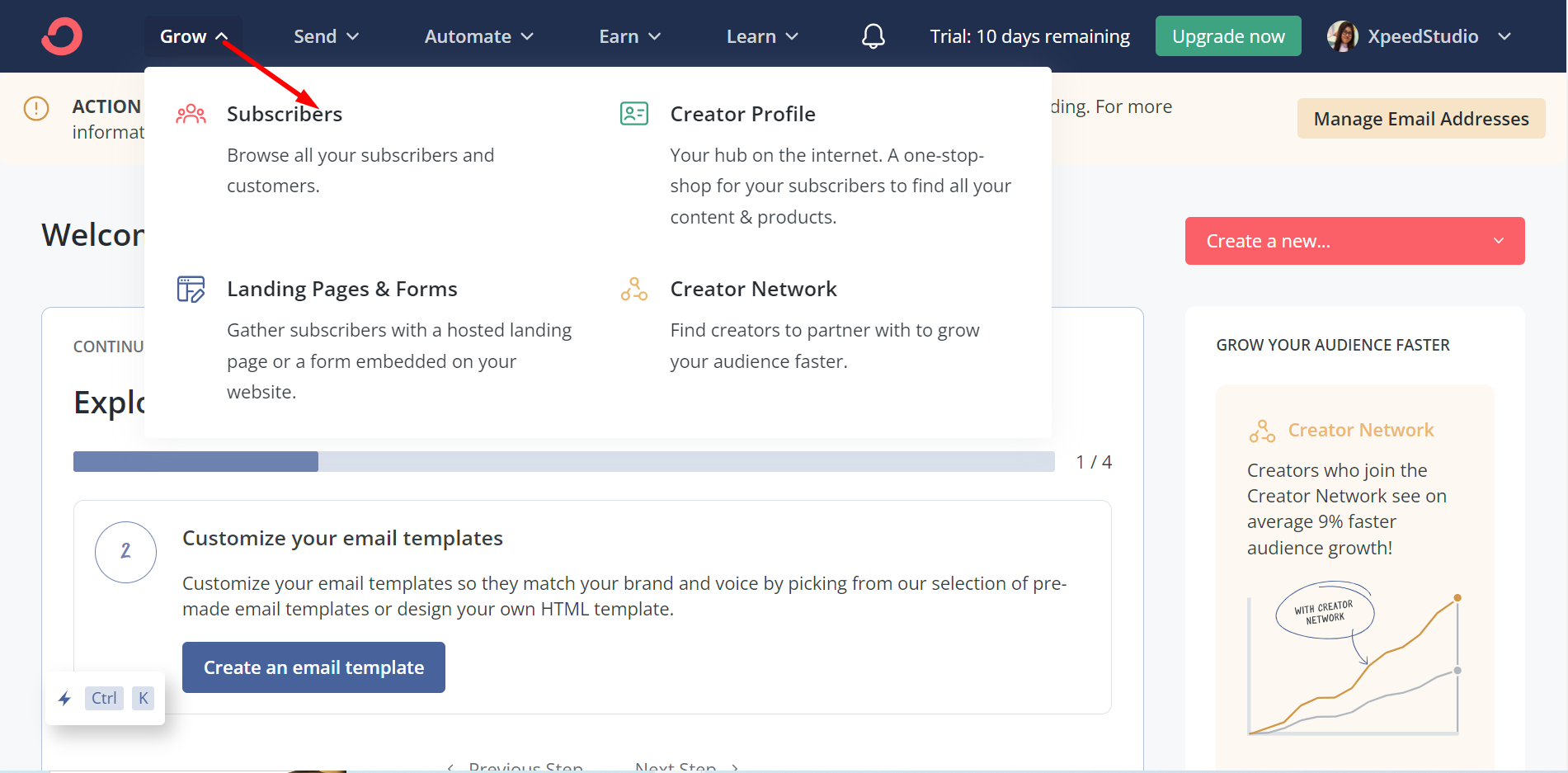
You can check new Subscriber will appear here-
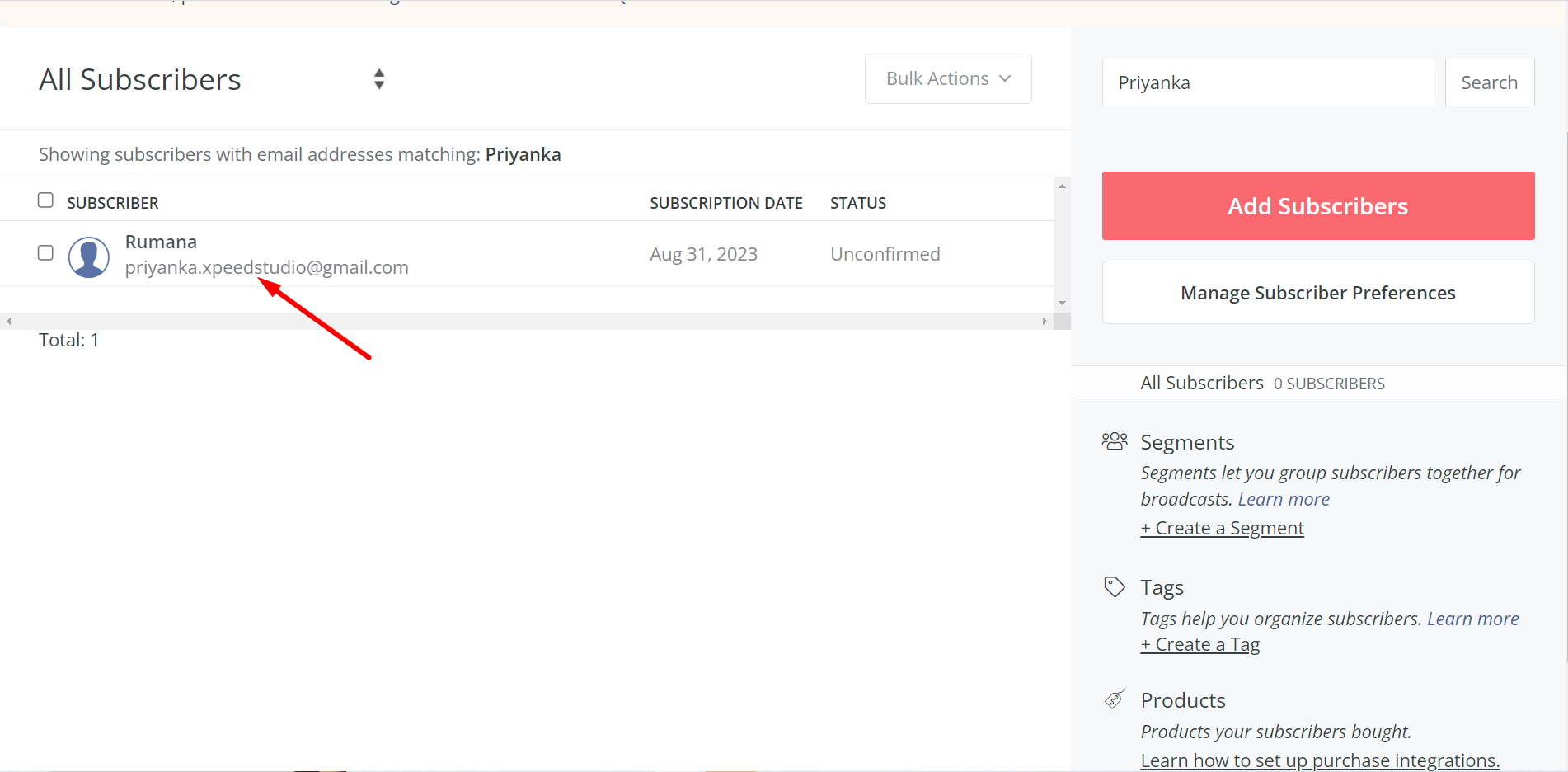
This is it! If you follow the steps carefully, you can successfully integrate ConvertKit with your form and add subscribers.



